Processing A Payment Plan
Back to: Admin Team Procedures
0
Payment Plan Tutorial:
- Once pt is selected you go to Crown.
- Select the Payment Plan Tab.
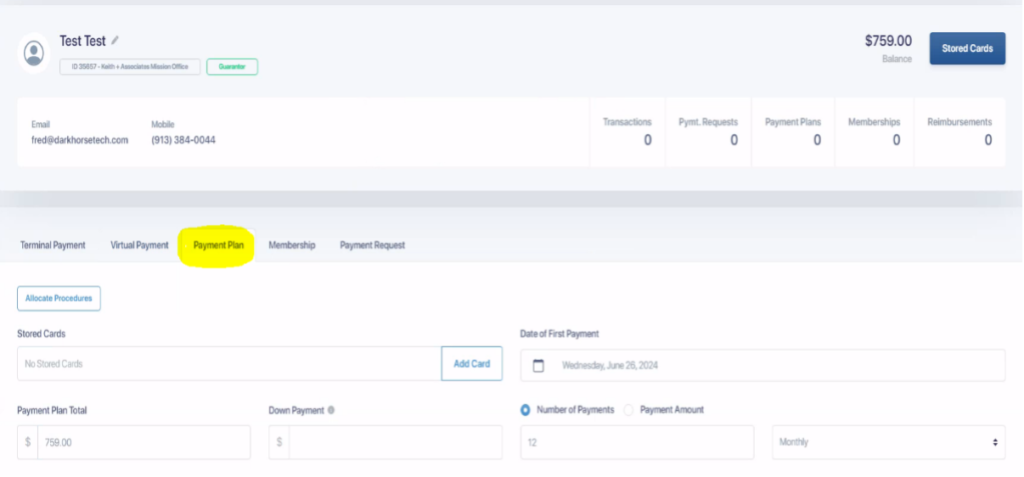
3. A card does have to be added into Crown.
4. Select the date of their 1st payment, payment plan total, # of payments and make sure it is marked as monthly payments.
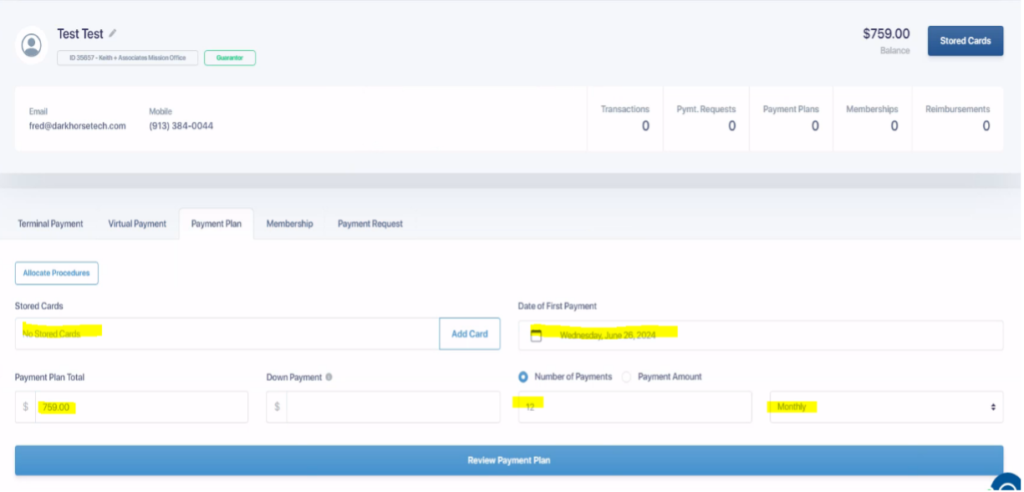
- After that is set up, it will have you review the payment plan. Make sure dates and amounts look correct. If so, go ahead and select “Start Plan without Authorization” at the bottom.
- Payment Plan will automatically be set up in OD. Go to OD and this is the most important part.
- Make sure that the patient and guarantor are matching, change the provider to the correct Doctor/Hygienist AND we must make sure that we allocate to the right procedures (this is the most important step)
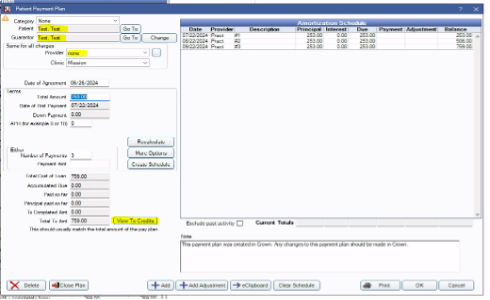
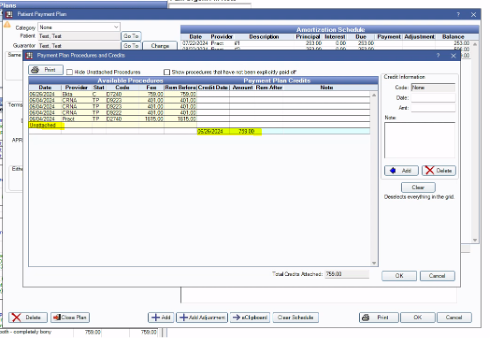
8. Make sure that you delete the $ from the unattached and select the right procedure to attach to.
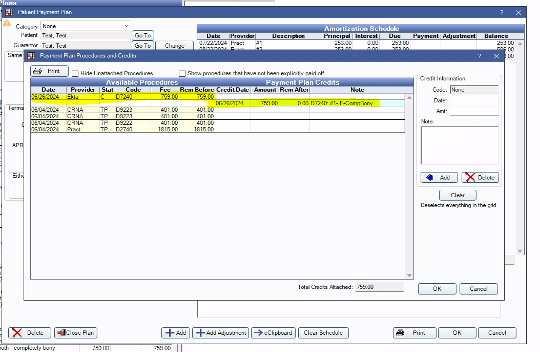
9. After procedures have been allocated you can click “OK” twice and PP should be correctly set up.
